Detailed Instructions for Creating Your Itinerary
1. Click on the station number of your interest!
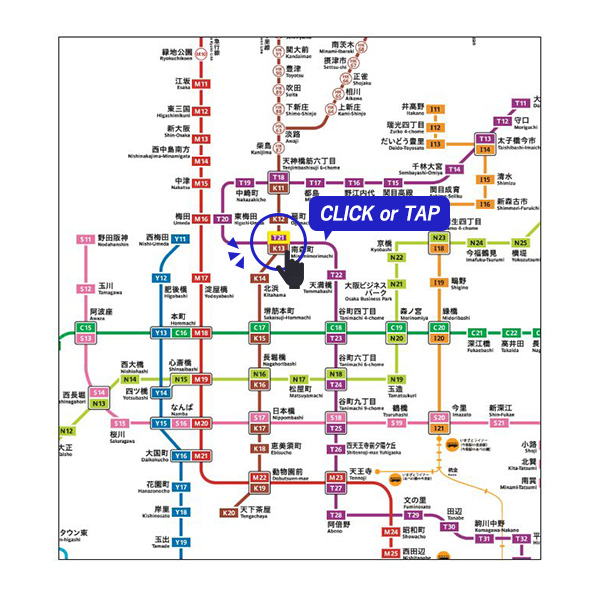
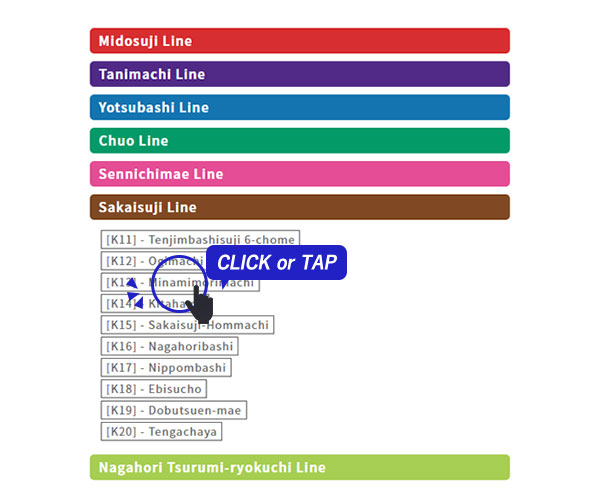
When you click on a station number, a list of sights around that particular station will be displayed.
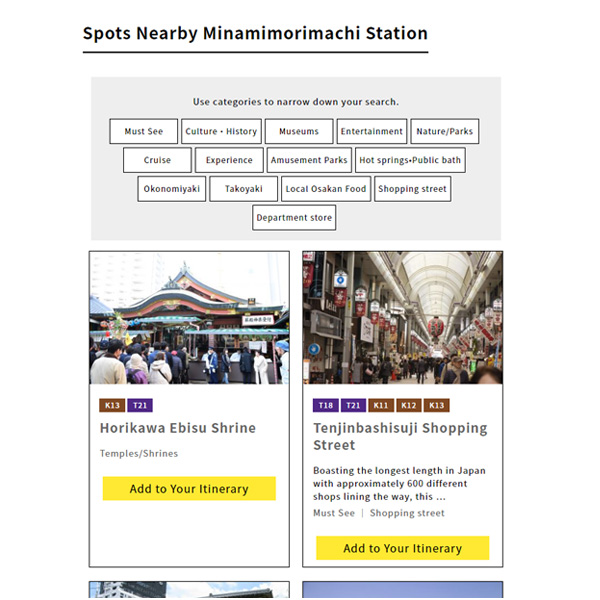
2. Select sights near the station
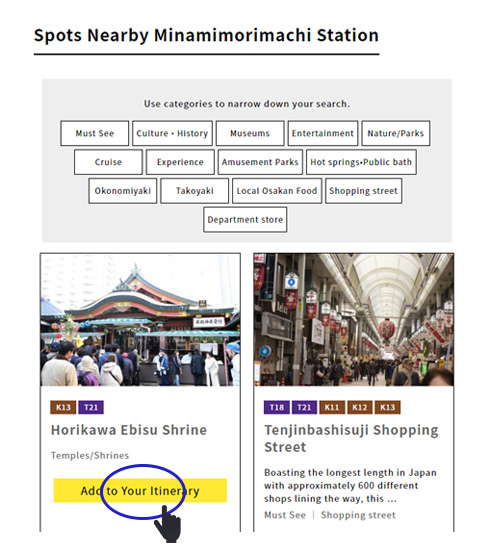
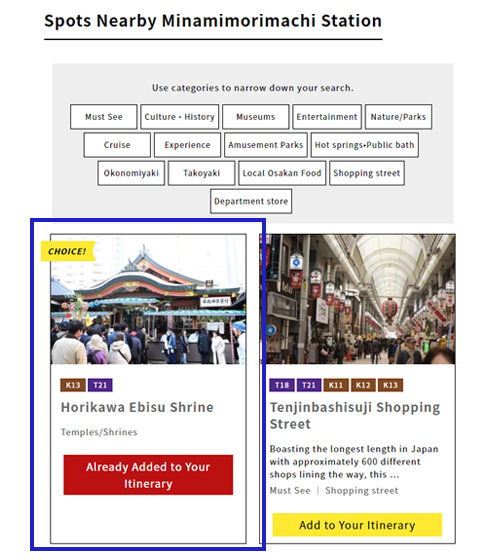
When you select a station, the「Spots Nearby ●● Station」section will display sights and restaurants within a walking distance of that station. Click on the「Add to Your Itinerary」button located on the bottom right hand corner of each sight to add the sight to your itinerary! The yellow「CHOICE!」mark will appear to indicate the sight has been added to your itinerary.
3. Continue selecting sights by repeating steps 1 and 2 to create your original itinerary.
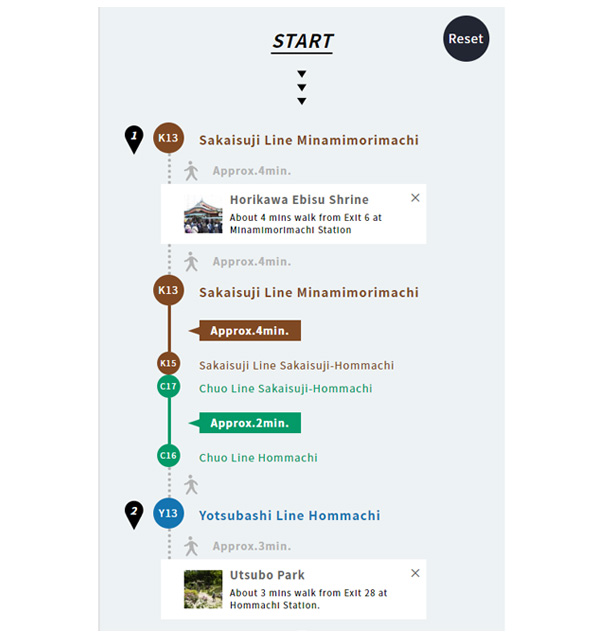
Your itinerary will list the sights you have selected and information on how to get there.
※The sights will appear in the order you select them. You can click the「×」button to delete a select sight.
4. Click the「Save This Itinerary」button to save your itinerary.
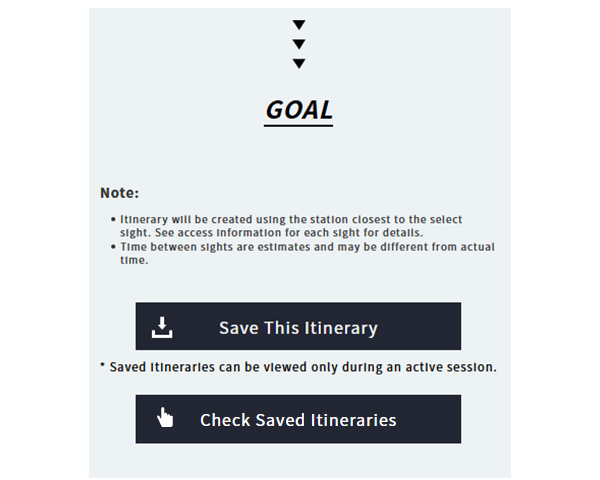
※You can view the saved itinerary only during an active session.
※Click on the 「Reset」 button to restart and create a new itinerary.
5. Click the「Check Saved Itineraries」button to check your saved itineraries.
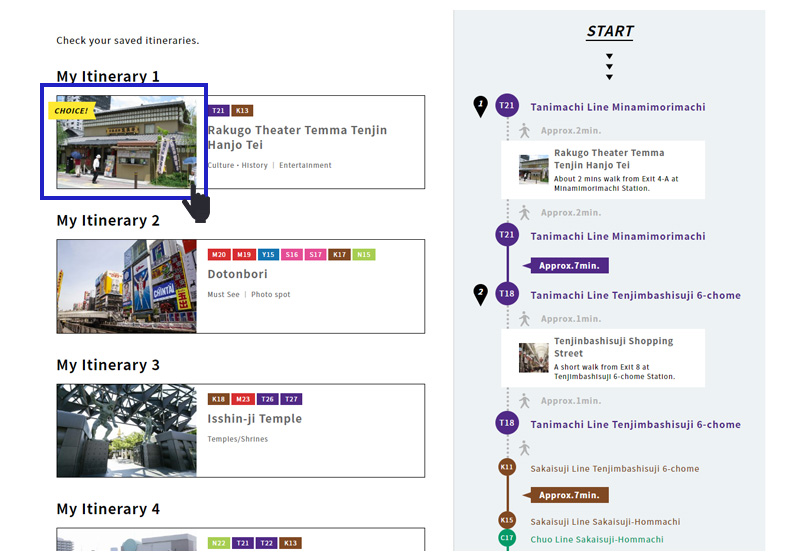
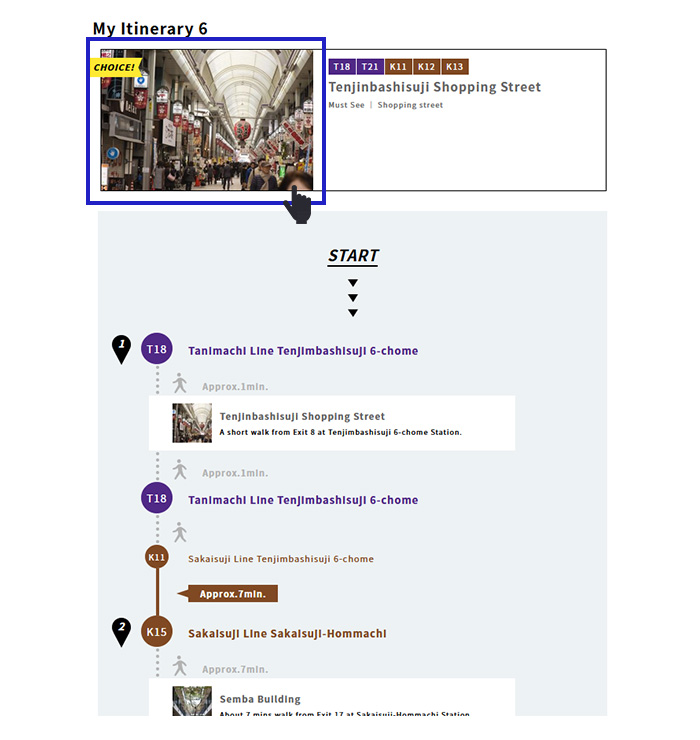
Saved itineraries will be listed.
※Click on the image of the itinerary you’d like to check, and your itinerary will be displayed.
Important Note:
- Itinerary will be created using the station closest to the select sight, which may be different from the station you had selected. It may be quicker to walk between sights. Other stations may also be within walking distance from the select sight. See access information for each sight for more details.
- Time between sights are estimates and may be different from actual time.
Create your original itineraries and enjoy the city of Osaka in your own way!